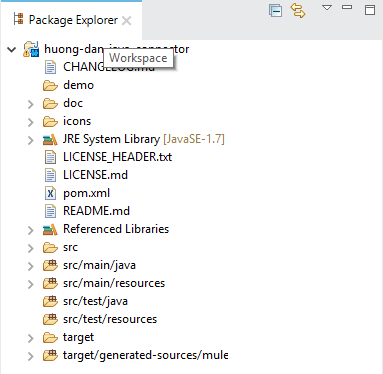DevKit is an important tool of the MuleSoft Anypoint Platform, allowing us develop new components, connectors beside the default components providing by Mule ESB. In this tutorial, I will guide you all how to create Anypoint Connector Project in Anypoint Studio to start developing a new connector for ourselves in Mule ESB using DevKit.
First of all, let go to File, select New and select Anypoint Connector Project, the following window will appear:
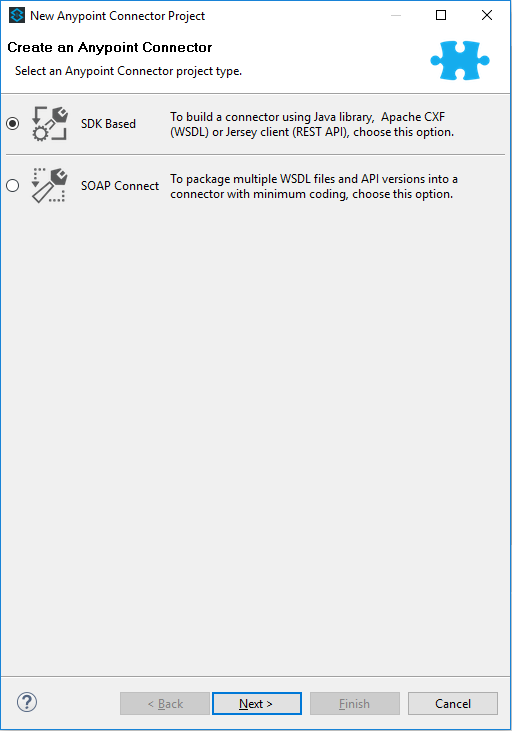
Here, we have two types of Anypoint Connector Project:
- One is the SDK Based: this type of connector does not relate much to SOAP Web Services. We can use many Java libraries with this option.
- The second is SOAP Connect: as the name implies, this will relate much to SOAP Web Services.
In this tutorial, I’ll select SDK Based and click Next:
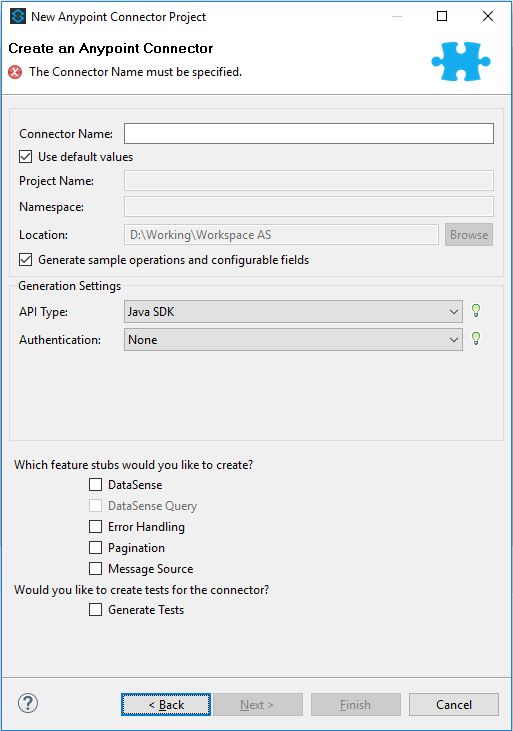
Above window allows us to enter the Connector Name, Project Name, Namespace, and Location of the Anypoint Connector Project. Here, we just enter the Connector Name, then the values of the Project Name, Namespace, Location can be generated automatically. If you want to change these default values, you can uncheck the “Use default values” button.
Other fields use for other functions that we can add to our connector. If there is no need then you can leave the default value.
In this example, I would configure as following:
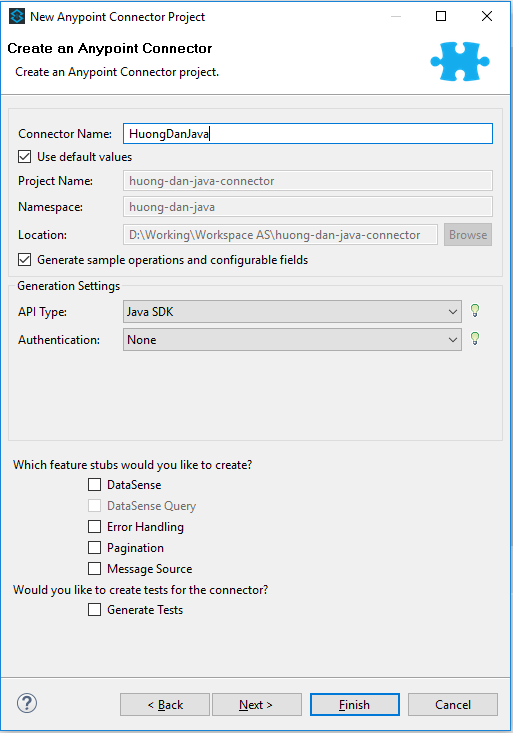
Click the Next button, the following window will appear:
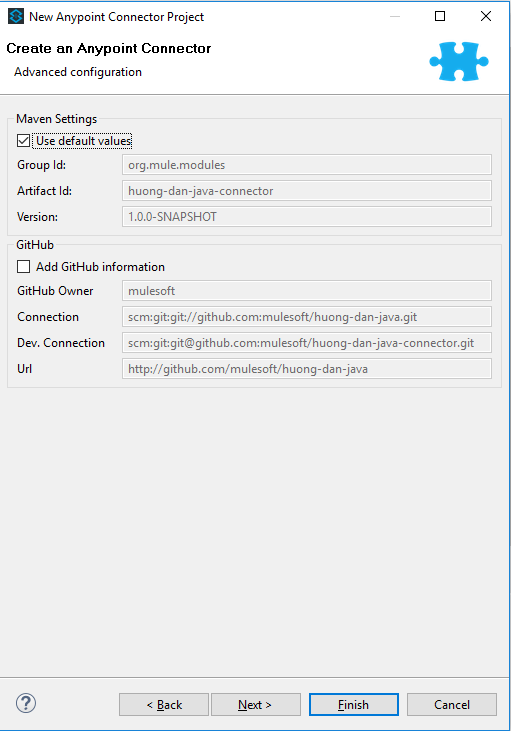
This window allows us to configure Maven and GitHub. You can leave the default or configure as you like. Here, my configuration is as follows:
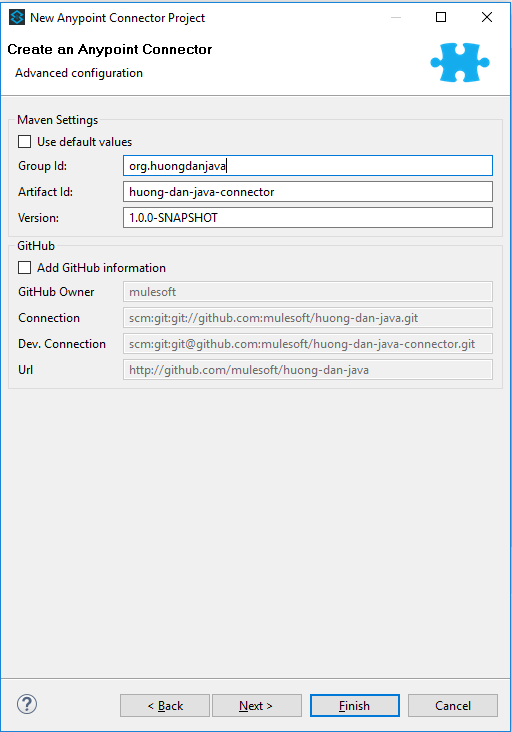
Click Next button:
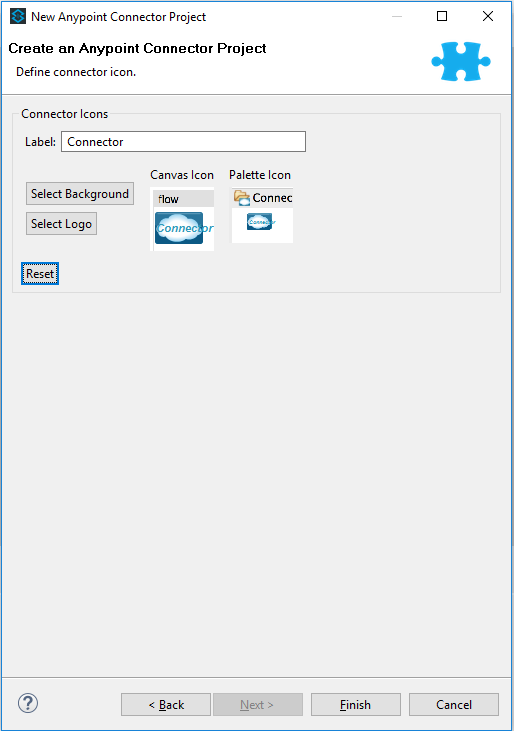
This window allows us to select the icon for our Connector, then it will appear in the palette as the default Connector of Mule ESB.
Here, my configuration is as follows:
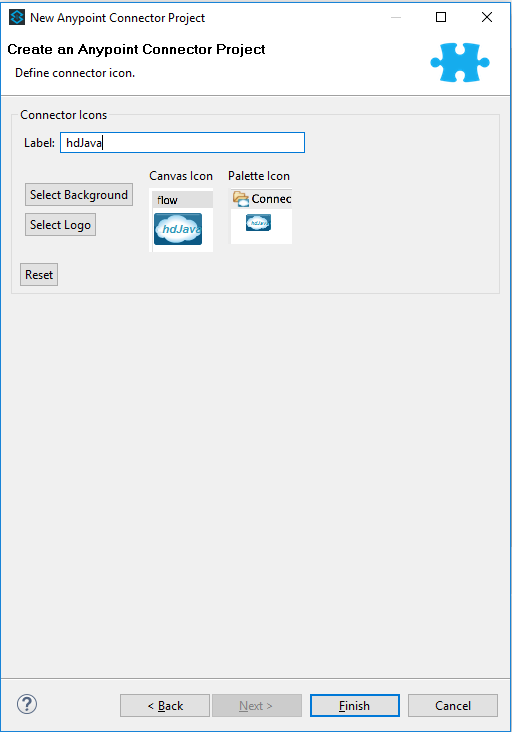
Click Finish to finish creating Anypoint Connector Project.
Result: