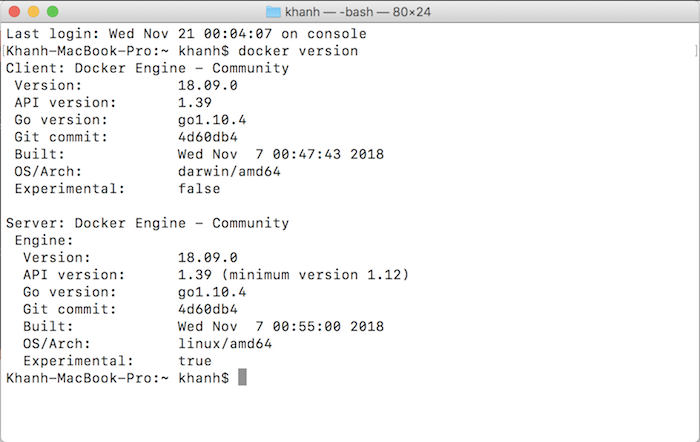I have instructed you all how to install Docker on Linux environment, in this tutorial, I will guide you how to install it on macOS!
First, you need to go to https://store.docker.com/editions/community/docker-ce-desktop-mac to download the Docker installation file for macOS. Docker for macOS is free version but to download it, you need to register account and then login to download.
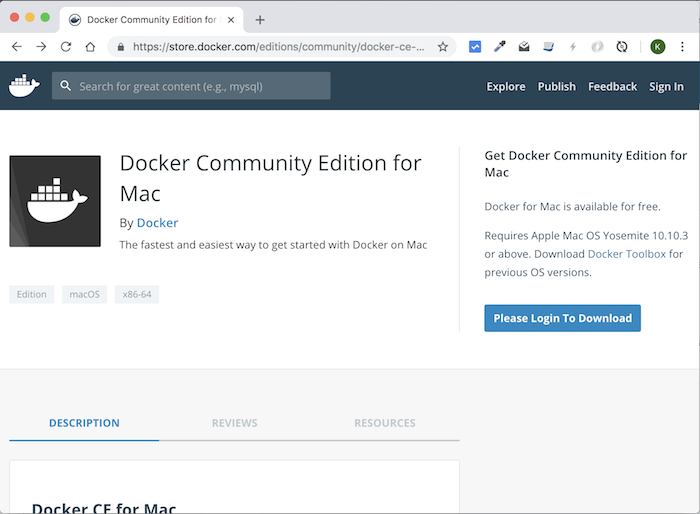
After login:
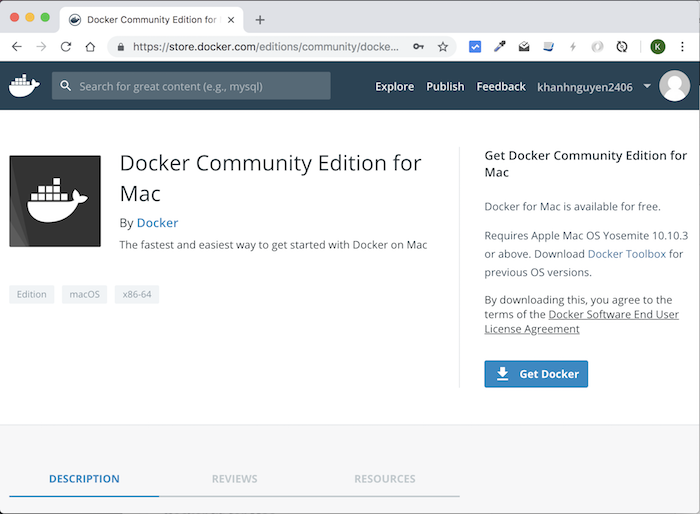
then click the Get Docker button to download the installation file.
Installation is very simple, you just click on the download file:
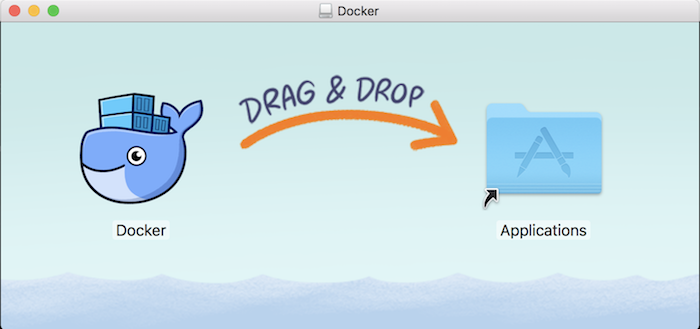
Drag and drop the Docker into Applications.
Start the Docker, you will see the Docker icon in the menu bar of macOS. Click on it, you will see the results as follows:
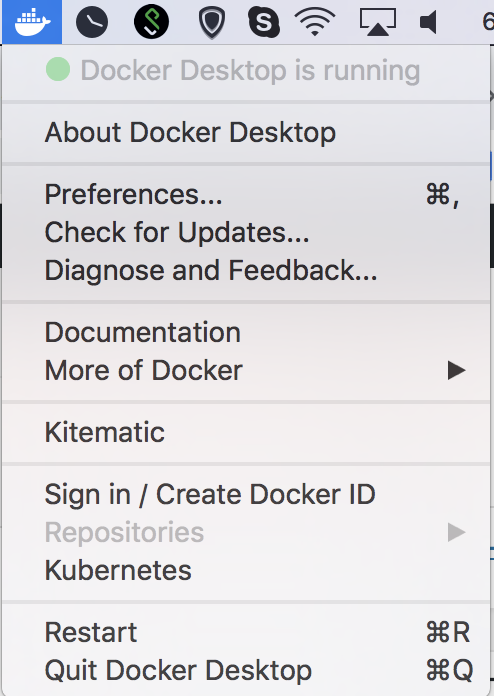
You can check the Docker version on your computer by clicking the About Docker Desktop button.
Myself is as follows:
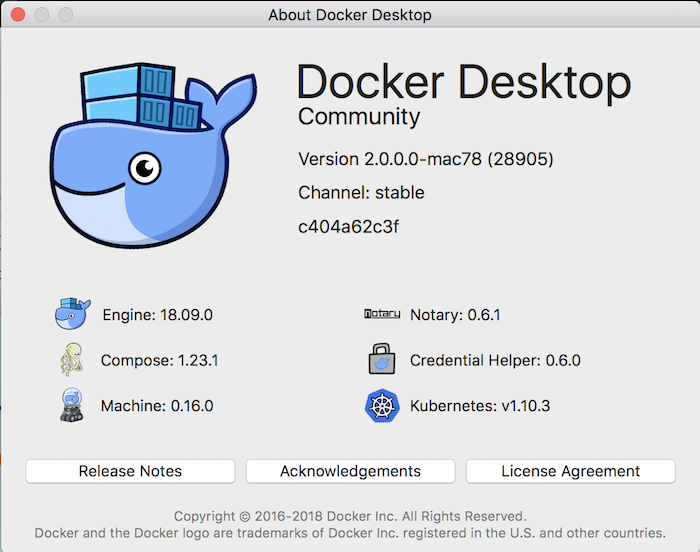
Check version using the command line: