To work with the Java programming language, the first thing you need to do is set up the environment to run the application with the Java JDK. In this article, I will guide you through the steps to install Java JDK!
To install Java JDK, the first thing you need to do is download its installation file.
Please go to the address https://www.oracle.com/technetwork/java/javase/downloads/index.html
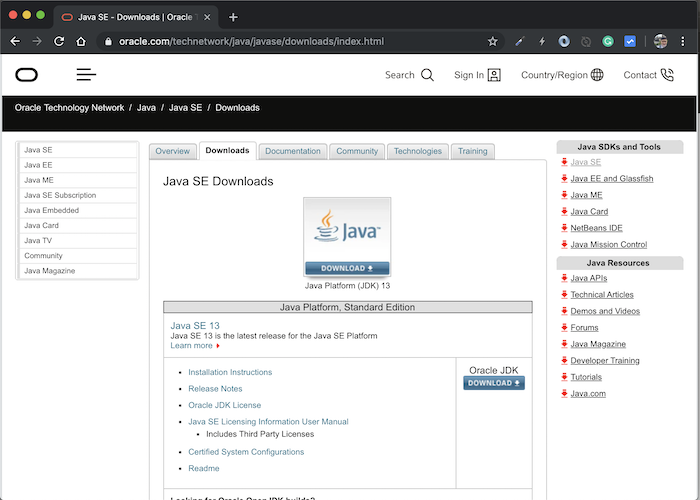
then select the latest version of Java JDK to download.
Currently, the latest version of Java is 13. Please click the DOWNLOAD button below the text “Oracle JDK” to go to the Java download page.
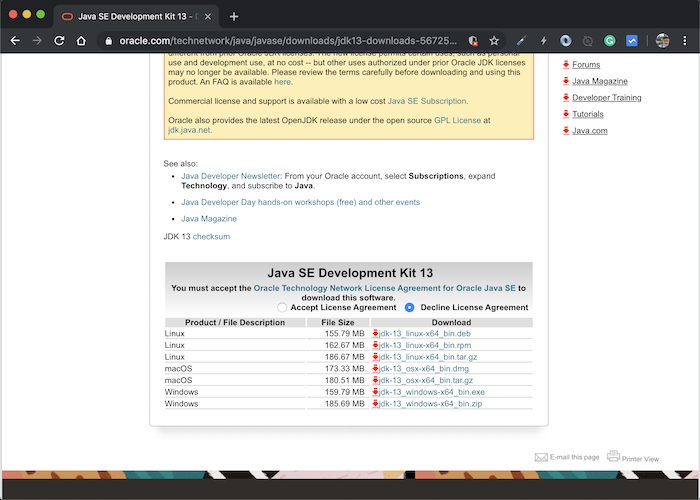
In this window, click the “Accept License Agreement” button and select the download file of Java to suit with the operating system that you are using.
I am using macOS, so I will download the Java version for it.
After downloading, you can start to install Java JDK.
Double click on the installation file of Java, a window will appear as follows:
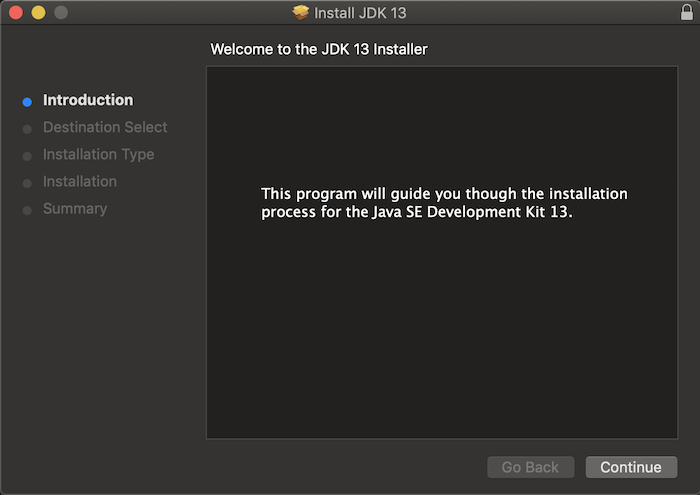
Click Continue to continue.
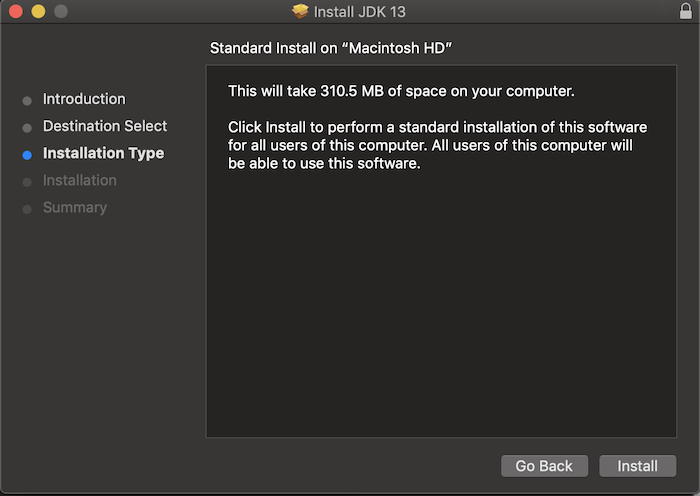
In this window, click the Install button to start installing Java.
Installation successful:
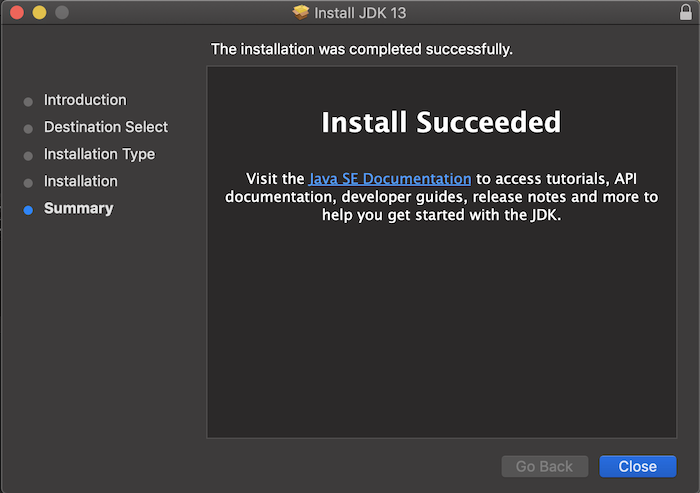
Check the result:



