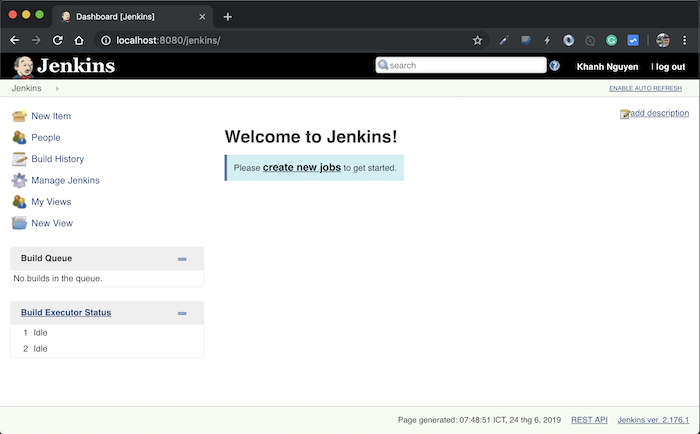I have instructed you how to install Jenkins in Linux and using Docker. There is another way that we can install Jenkins that is using the war file. How is it in details? Let’s find out in this tutorial.
There are two things that we need to prepare to install Jenkins using the war file:
- One is Java Server Runtime such as Apache Tomcat, Jetty, …
- And of course, it’s Jenkins’s war file.
About Java Server Runtime, you can choose the server you like. In this tutorial, I will use Apache Tomcat. If you are like me then you can use the new version of Apache Tomcat at here.
To download Jenkins war, please go to https://jenkins.io/download/. We have two versions of Jenkins that are Long-term Support (LTS) and Weekly. Long-term support (LTS) is a more stable version, and the Weekly version is usually an updated version of the patches. You can choose any version. Here I will use the Long-term Support (LTS) version by clicking on the Generic Java package (.war) in the site to download.
OK, everything is ready. Now install it!
First, unpack the Apache Tomcat installation file.
Myself is as follows:
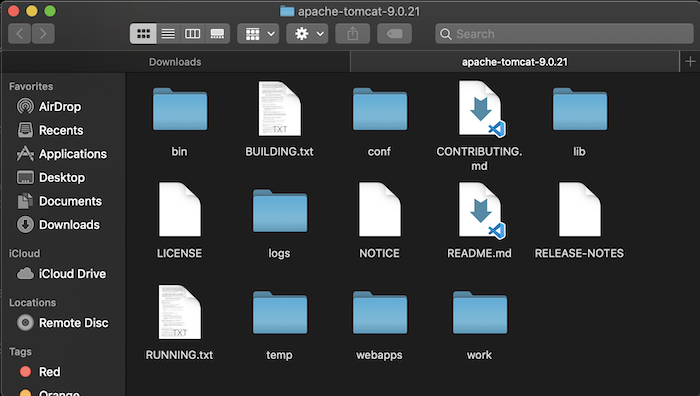
Then copy Jenkins’s jenkins.war to Apache Tomcat’s webapps directory.
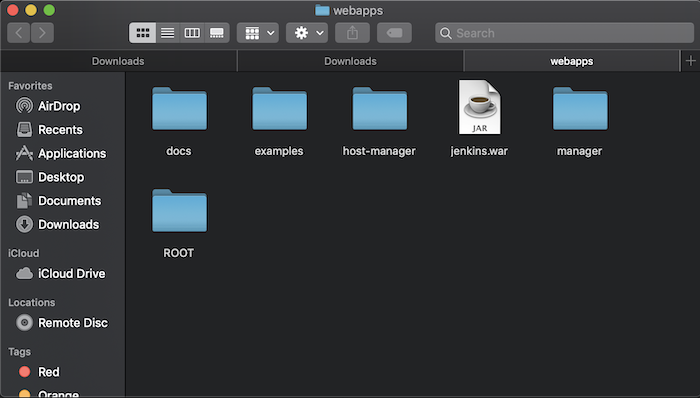
Then, launch Apache Tomcat.
To do this, open Terminal on macOS, Linux or command line on Windows and go to the Apache Tomcat bin directory. Then execute the following statement:
|
1 |
./startup.sh |
on macOS or Linux.
On Windows is:
|
1 |
startup.bat |
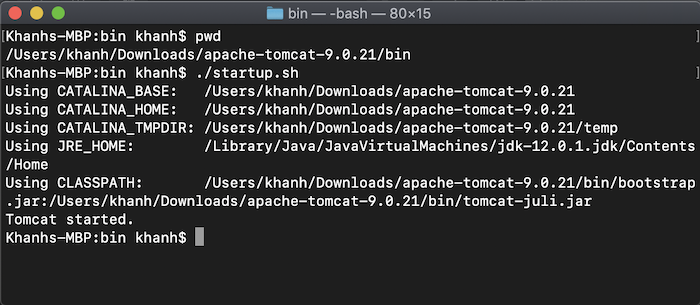
Finally, after Apache Tomcat has started, you can access Jenkins using the following path: http://localhost:8080/jenkins/ to configure it.
Like installing Jenkins using Docker or installing Jenkins on Ubuntu, the first window, we need to enter the default password:
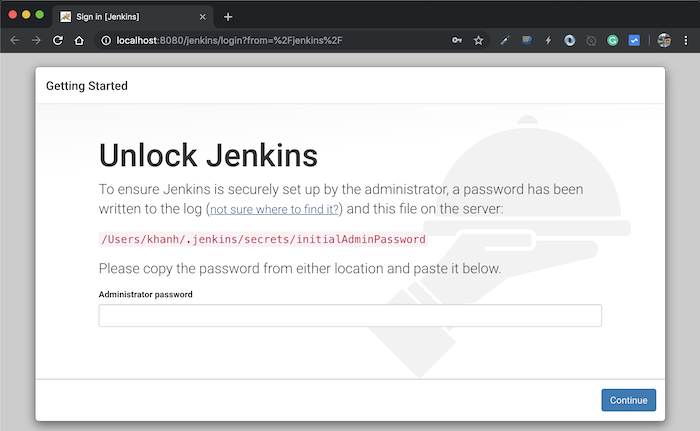
This password is located in the file as this window show you all. Myself is /Users/Khanh/.jenkins/secrets/initialAdminPassword.
After entering your password, click Continue to continue.
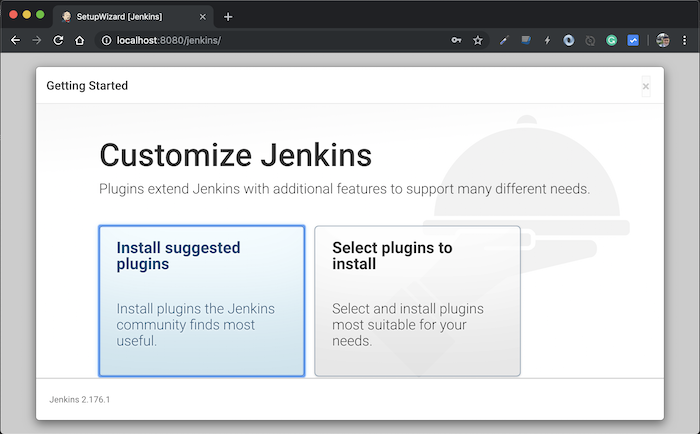
You can choose either Install suggested plugins to install the plugins that Jenkins recommends or choose Select plugins to install to choose which plugins to install, depending on your choice.
Here, I will select “Select plugins to install”:
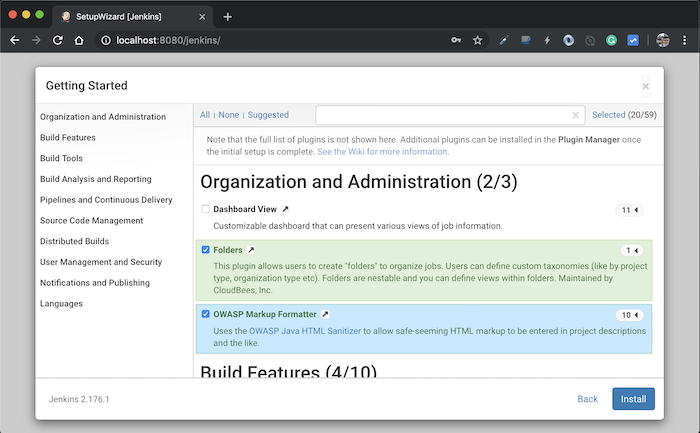
then choose None because I don’t want to install any plugin.
Click the Install button to continue.
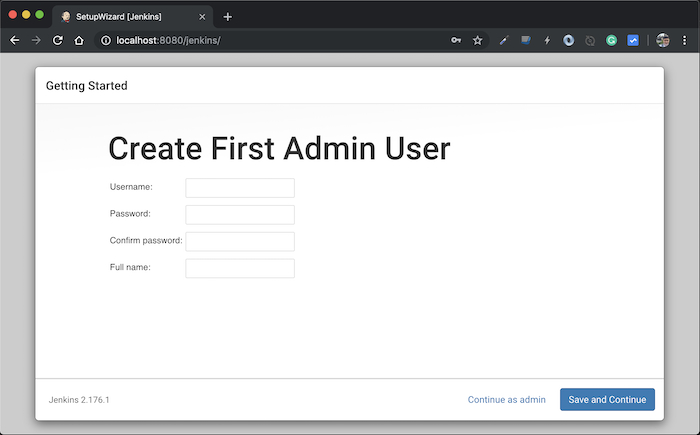
This window allows us to create Admin account, please fill in the information you want and then click Save and Continue to continue the installation.
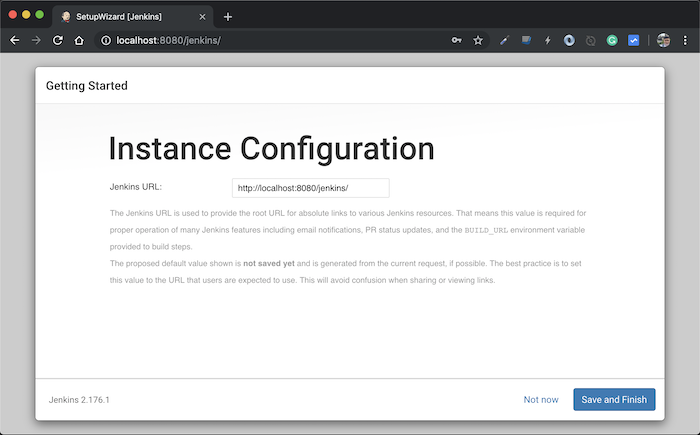
In the above window, Jenkins allows us to customize the URL to access it. You can adjust this URL if you want, depending on your needs! You can leave it for later.
You click Save and Finish to complete the installation.
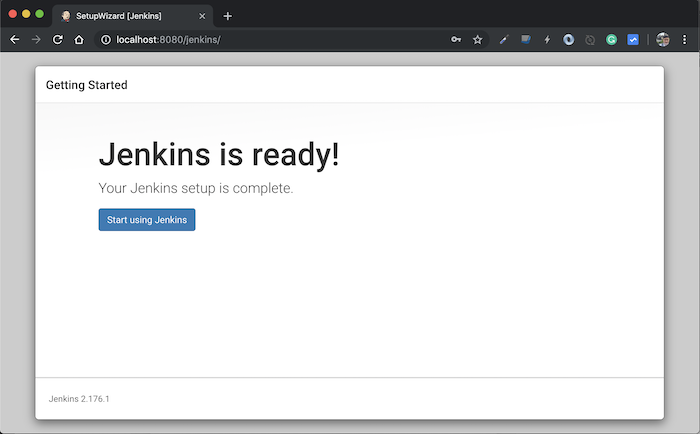
Click the “Start using Jenkins” button, you will see the following result: