To work with JPA in Mule ESB application, we have many ways and one of them is to use Mule JPA module. By default, this module is not installed in Anypoint Studio. So, if you have a need to use JPA in your Mule ESB application, you can read this tutorial to see how to install Mule JPA module in Anypoint Studio.
First, let’s open Anypoint Studio and select the Help menu, then select Install New Software …
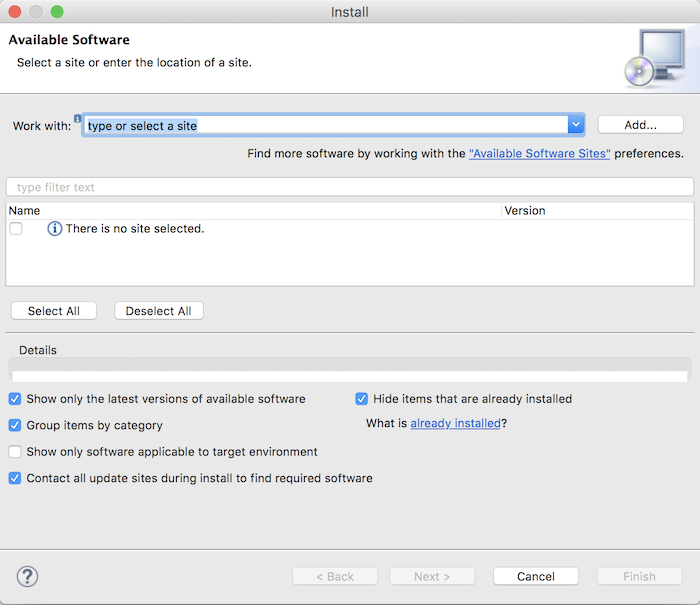
In the Work with box, click the drop-down menu, and you will see the Anypoint Connectors Update Site item as follows:
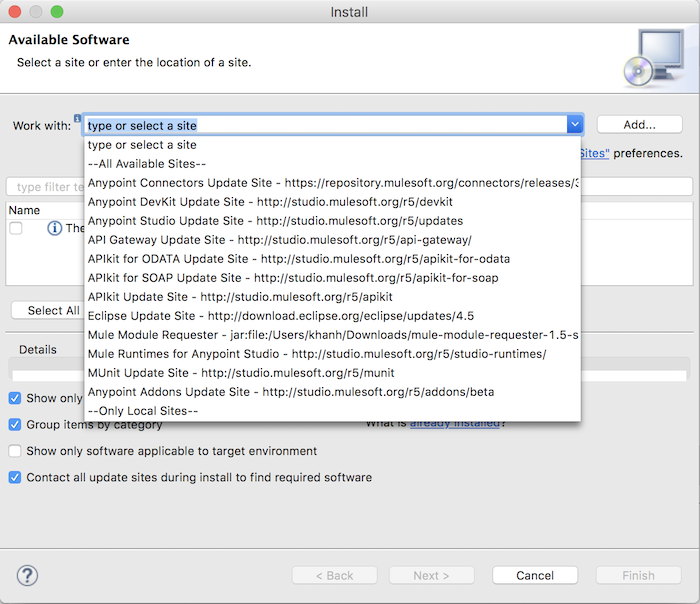
Select this item, you will see a list of 5 groups appear:
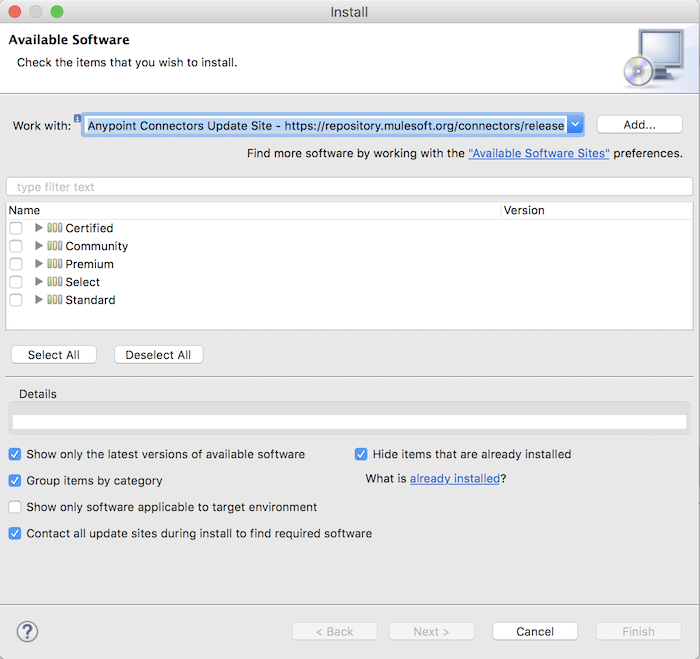
Open the Community group and look for the Mule Java Persistence API Module Mule Studio Extension:
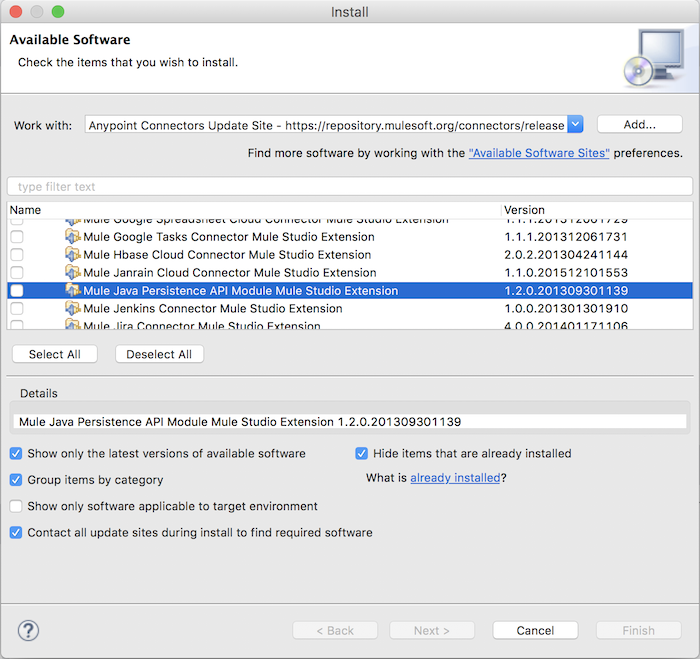
Then click Next:
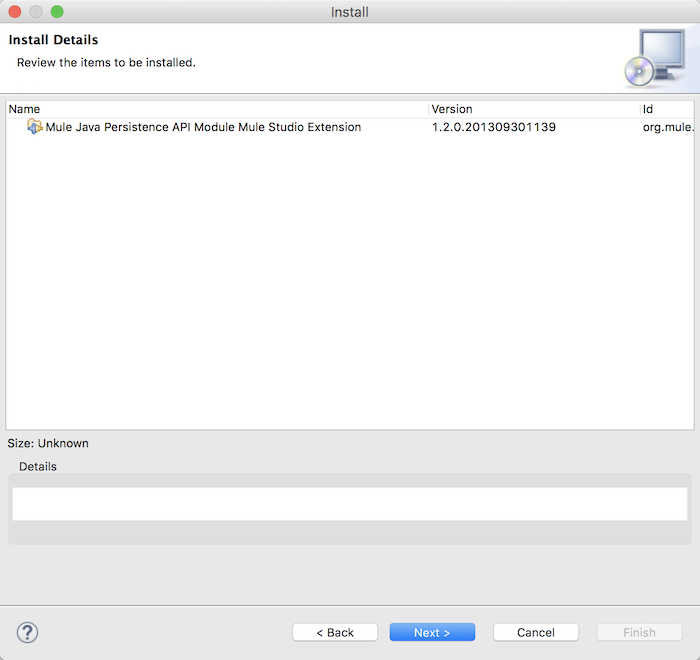
Continue to click Next, the License Agreement window will appear:
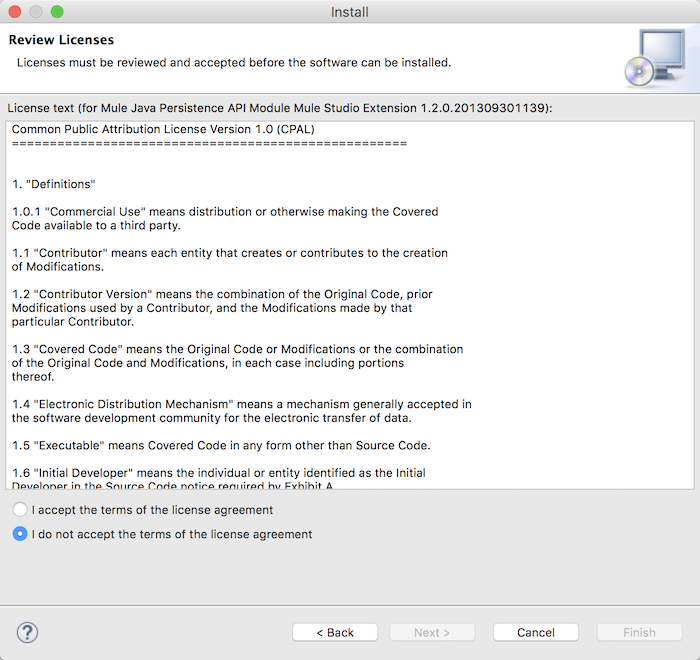
Please select “I accept the terms of the license agreement” then click Finish to complete the installation.
Now you can use this module in your Mule ESB applications.


