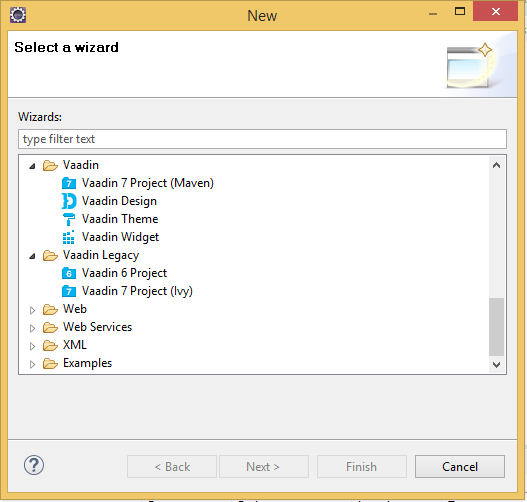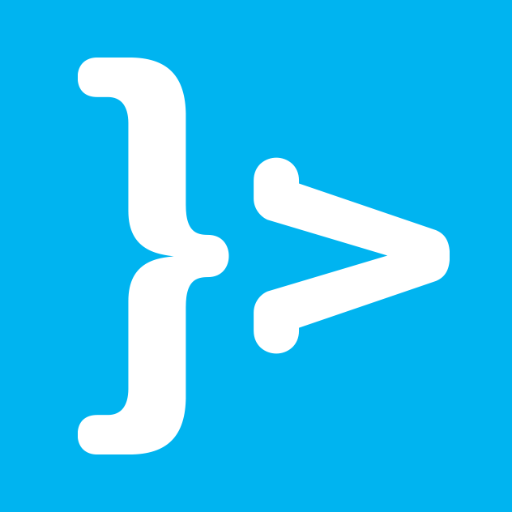To develop the applications with Vaadin framework in Eclipse, it will be good if we have Vaadin plugin. In this tutorial, I will show you how we can install the Vaadin plugin in Eclipse!
First of all, let start your Eclipse.
After that, choose Help and select Eclipse Marketplace… The Eclipse Martketplace will appear.
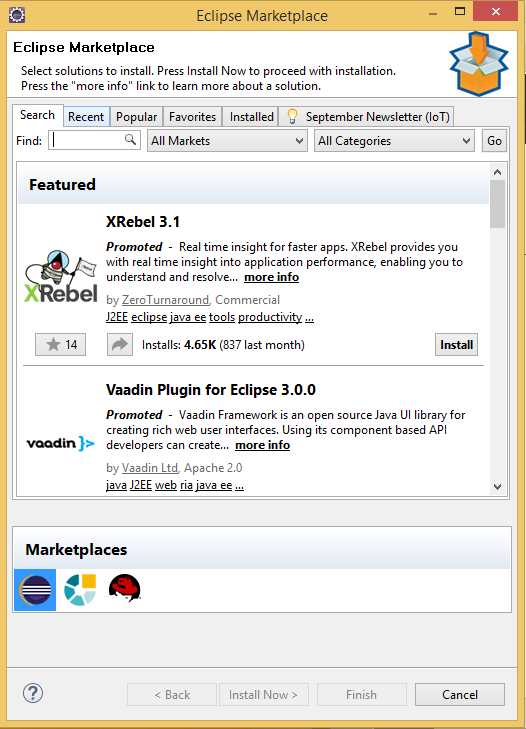
In field Find of this window, let type Vaadin and press Enter button.
Eclipse will find for us the Vaadin plugin. Result as below:
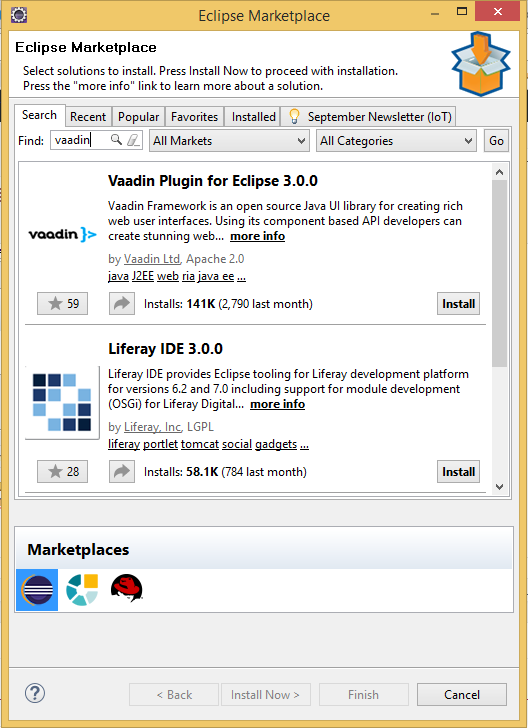
As you see, we have Vaadin plugin for Eclipse 3.0.0. Let press the button Install to install this plugin!
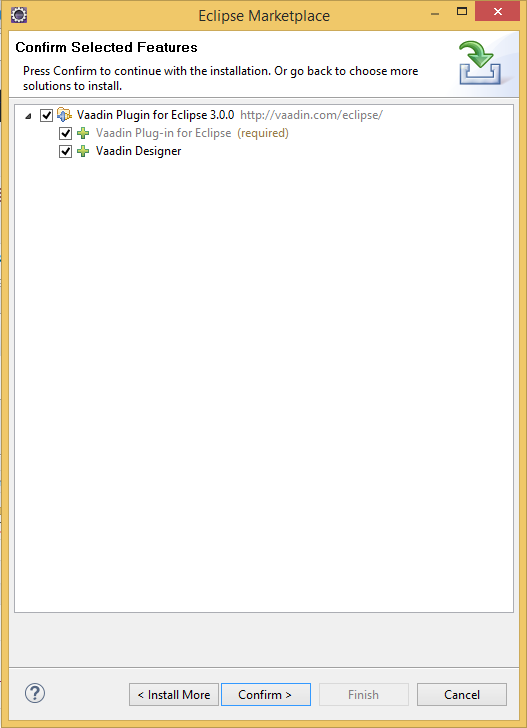
In this window, let press Confirm > to confirm your installation.
A new window Review Licenses will appear.
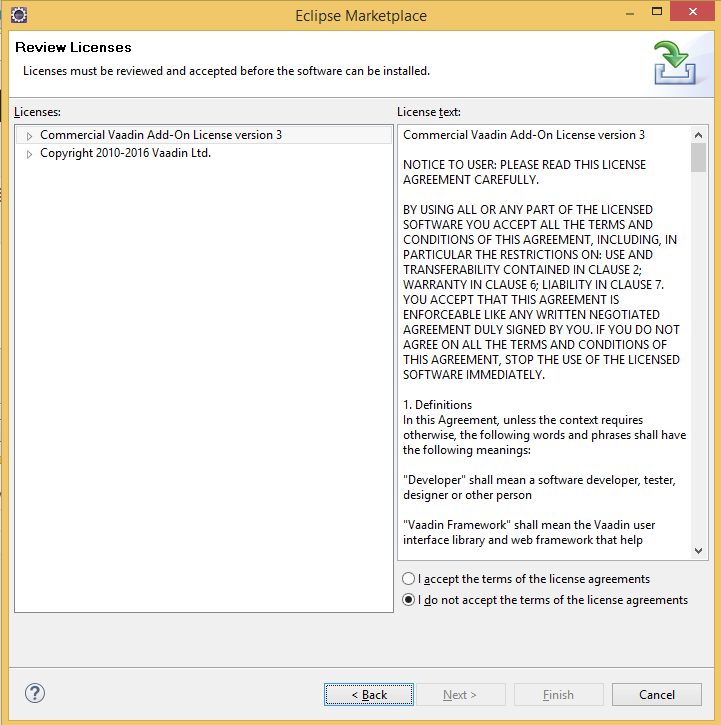
Choose I accept the terms of the license agreements and press Finish button.
During the progress of installation, if your Eclipse display this dialog:

let press OK button to continue.
After finishing the installation, Eclipse will need to restart.
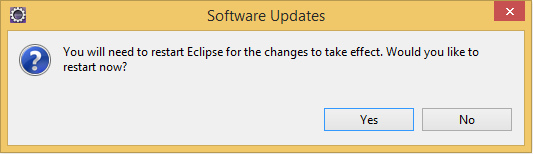
Press Yes button!
Result: