When using WildFly Maven Plugin to deploy the application during development, with the basic configuration as in the article Run Java web applications with WildFly Maven Plugin, you will not be able to access the Management Console page of JBoss WildFly located at http://127.0.0.1:9990, to view and manage the configurations contained in this JBoss WildFly. The reason is as I mentioned in the article Install JBoss WildFly, the default user “admin” has been disabled. When you access the address http://127.0.0.1:9990, you will see a window asking you to enter username and password information to be able to access the Management Console page as follows:
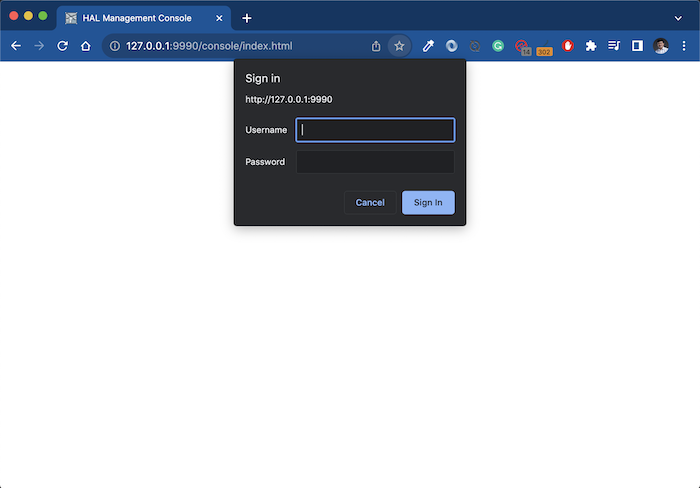
To be able to add new users to JBoss WildFly when using the WildFly Maven Plugin, you need to add a configuration section related to adding new users as follows:
|
1 2 3 4 5 6 7 8 9 10 11 12 13 14 15 16 |
<plugin> <groupId>org.wildfly.plugins</groupId> <artifactId>wildfly-maven-plugin</artifactId> <version>4.2.0.Final</version> <configuration> <version>27.0.1.Final</version> <add-user> <users> <user> <username>khanh</username> <password>123456</password> </user> </users> </add-user> </configuration> </plugin> |
As you can see, in the configuration section of the WildFly Maven Plugin, I am declaring the <add-user> tag with the <users> list to add the users we need. Each user will be declared in the <user> tag with username and password information. You can add as many users as you want!
Now, run the application again and enter the username and password you declared above, you will be able to log in to the Management Console page.
My result is as follows:
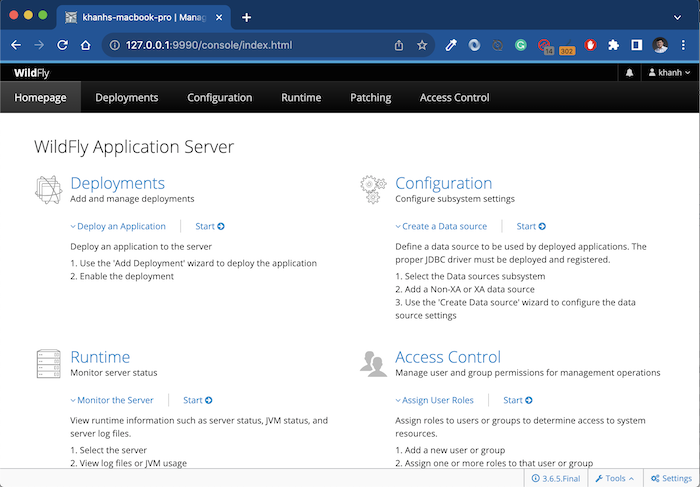
Now you can see the configuration information we have added to this JBoss WildFly server!



