JBoss WildFly is the community version of the commercial JBoss EAP and is one of the Java Server Runtimes that you can use to deploy Jakarta EE applications. In this tutorial, I will show you how to install JBoss WildFly!
First, go to the Download page of JBoss WildFly at https://www.wildfly.org/downloads/ to download the latest version. You can download either .zip or .tgz files!
Once the download is complete, unzip the file.
To start JBoss WildFly, open Terminal or Console, go to the bin folder of the extracted JBoss WildFly folder, and run the following command:
|
1 |
./standalone.sh |
Result:
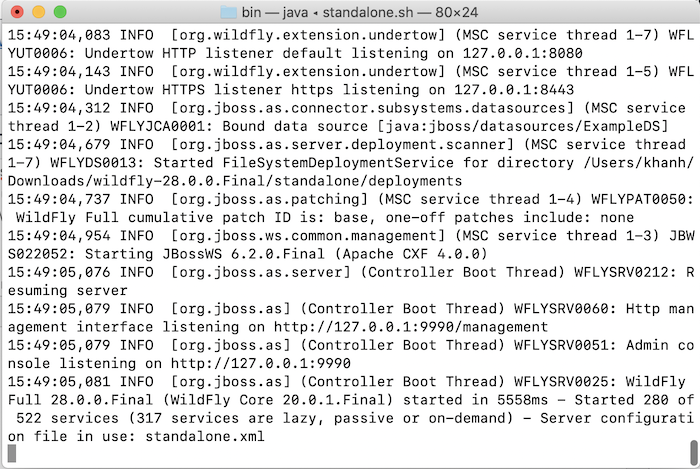
Now, if you go to http://localhost:8080/, you will see the following result:
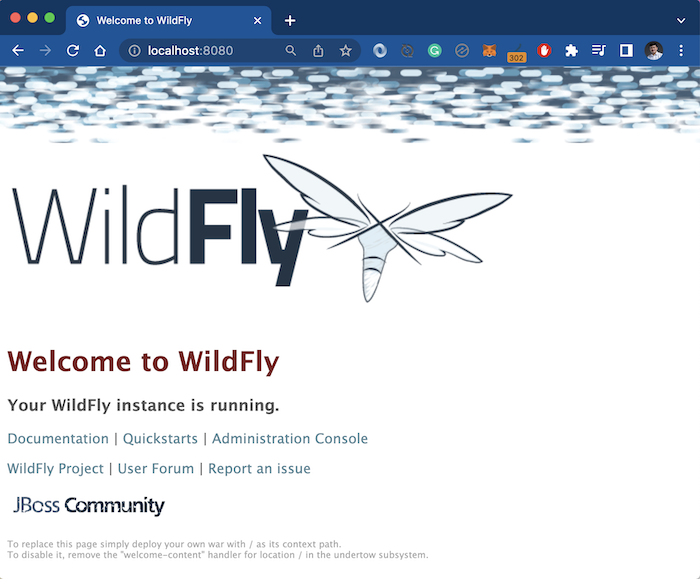
To access the Management Console page of JBoss WildFly at http://127.0.0.1:9990, you need to add a new user first. Only one default user is “admin” but there is no password for us to use and is disabled. Please add a new user (don’t use “admin”) by running the add-user.sh script using the command line in the bin directory of JBoss WildFly.
My example is as follows:
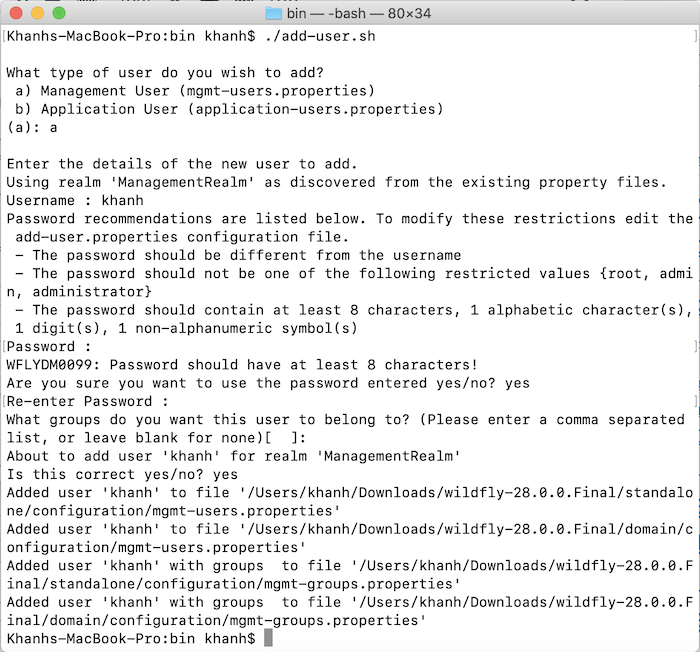
Now go to the page http://127.0.0.1:9990, you will see the following results:
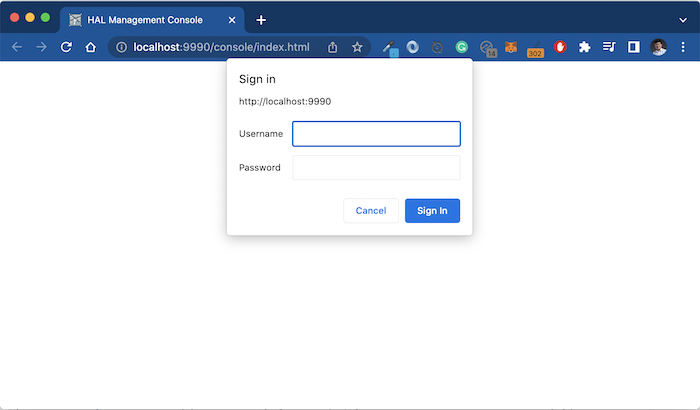
Enter the user with the password you just created, then click Sign In, you will see the following results:
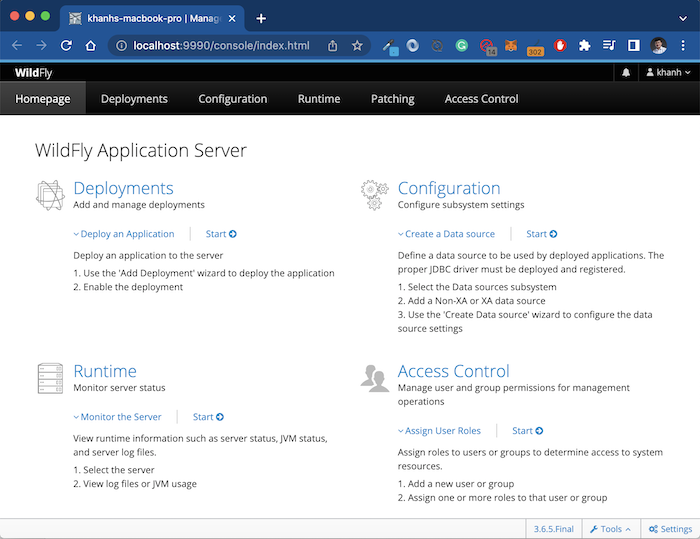
At this point, we have installed JBoss WildFly already!



