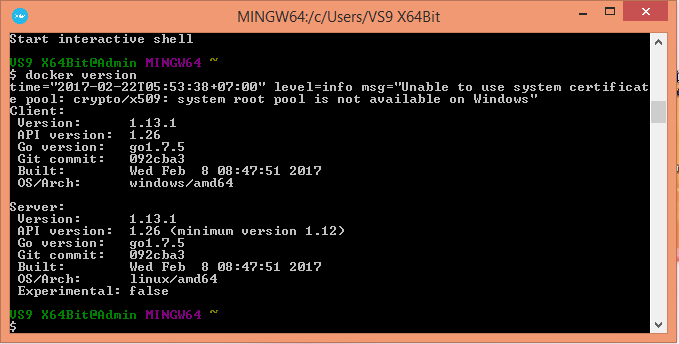Why the title of this tutorial I did not set to be “Install Docker on Window”, sure many of you also wonder. On Window, Docker has two versions: the first version is “Docker Desktop (Windows)” only installed with the Window 10 Professional or Enterprise 64-bit operating system onward and another version is. Docker Toolbox for Windows for older versions of Windows (such as Window 8.1 that I’m using for example). As mentioned, in this tutorial, I would like to guide you to install Docker on Window 8.1!
First, go to the following site to download the Docker Toolbox for Windows installation file:
https://docs.docker.com/toolbox/overview/
This installation file will contain some of the Docker tools as follows:
- Docker Machine to run docker-machine commands.
- Docker Engine to run docker commands.
- Docker Compose is used to run docker-compose commands.
- Kitematic is a UI tool for Dockers.
- A set of preconfigured configurations so that we can work with the Docker using the command line.
- Oracle Virtualbox to create a Linux environment running Docker.
OK, now let’s get started.
After downloading the installation file, double-click on the DockerToolbox.exe file. The Setup Wizard window will appear as follows:
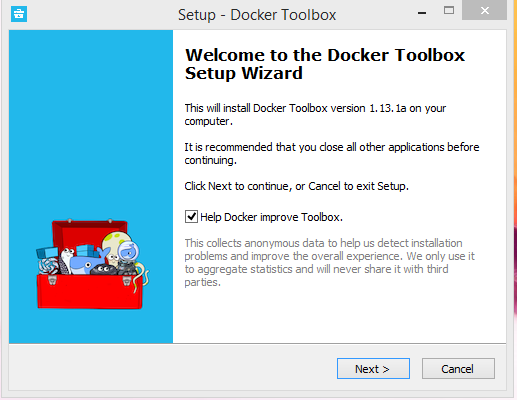
Click Next button.
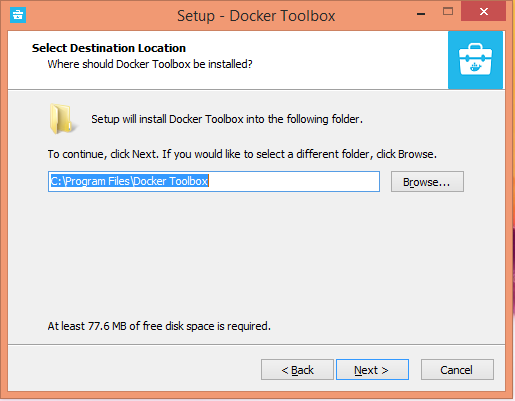
Next
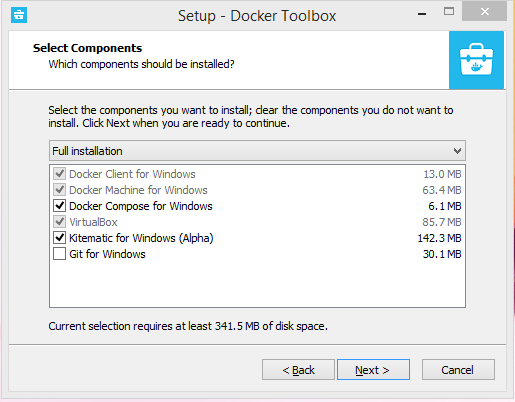
In this window, you will see all the tools contained in the Docker Toolbox. Here, there is also Git for Windows, if you need to install Git then select it!
Click Next.
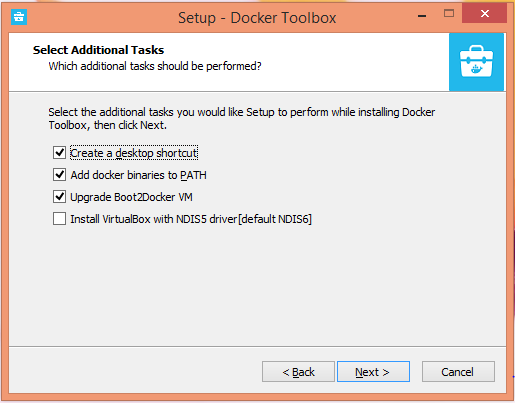
Next
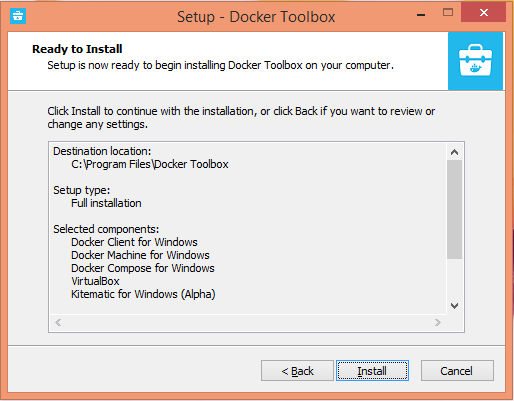
Everything is ready, click Install
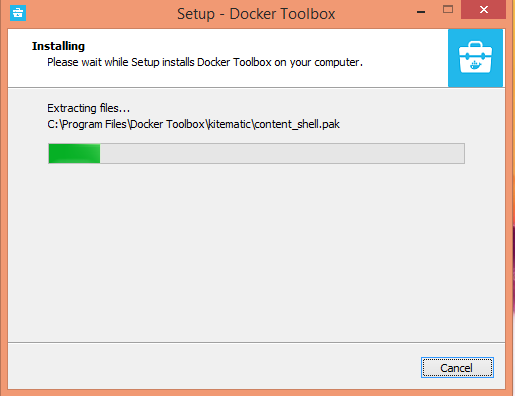
During the installation process, it will have Oracle Virtualbox installation step. In this step, you will see the following window appear:
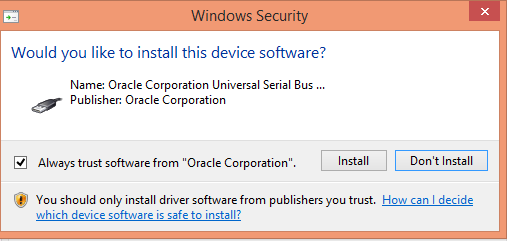
Click Install.
Continue installation:
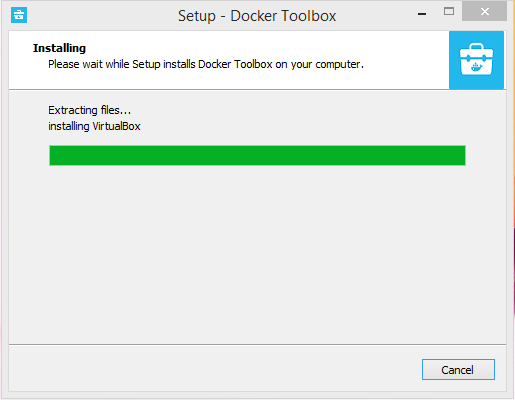
Finish.
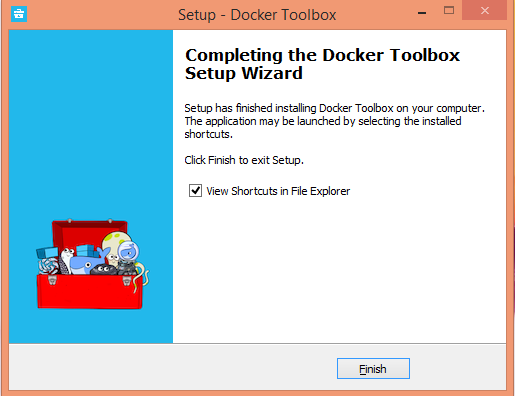
Click Finish to finish.
After installation, you can see a shortcut on Desktop of Docker Quickstart Terminal. This is a tool for you to work with the Docker on your Windows.
Open it up and test the results.
Start Docker Quickstart Terminal
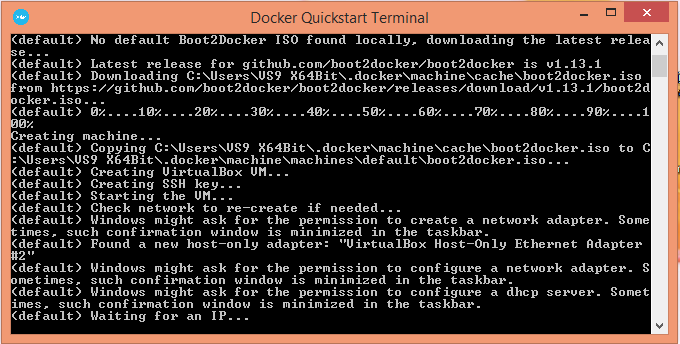
Check version