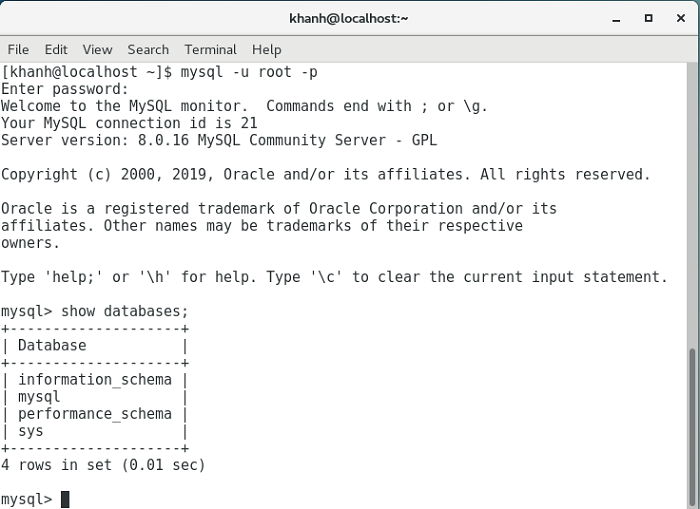By default, if you run the command “yum install mysql-server” on CentOS 7, it will install you MariaDB server, a database system similar to MySQL. If you still want to use MySQL Server, please refer to this tutorial. I will guide you how to install MySQL Server Community version on CentOS 7 in this tutorial!
– First, you need to go to the address https://dev.mysql.com/downloads/repo/yum/ to download the latest version of MySQL Community Server for CentOS 7.
Currently, the latest version of MySQL is version 8.x. The file I will download is https://repo.mysql.com//mysql80-community-release-el7-3.noarch.rpm.
– After the download is complete, please use the rpm tool to install the file:
|
1 |
sudo rpm -ivh mysql80-community-release-el7-3.noarch.rpm |
– Update CentOS repository
|
1 |
sudo yum update |
-At this point, we can install the MySQL Community Server:
|
1 |
sudo yum install mysql-server |
Result:
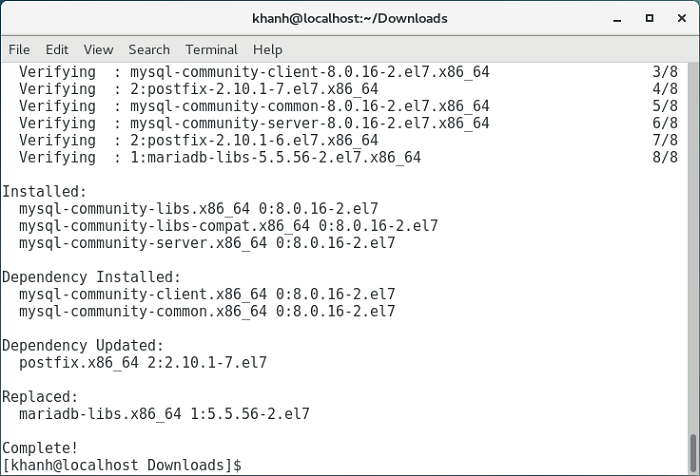
By default, after the installation is completed, SQL Server has not been started. To start it up, please run the following command:
|
1 |
sudo systemctl start mysqld |
Check status:
|
1 |
sudo systemctl status mysqld |
Result:
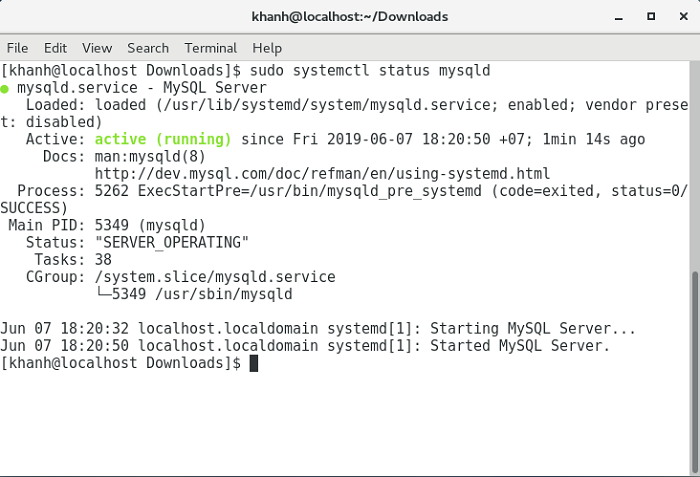
During the installation process, you can see, there is no option for us to set the password for the root user. The reason is that the password for the root user has been generated by default in the MySQL log file. You can check this password information by running the following command:
|
1 |
sudo grep 'temporary password' /var/log/mysqld.log |
My results are as follows:
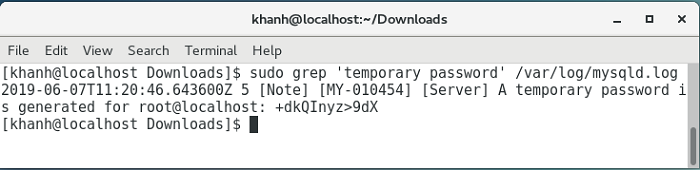
To change this default password, run the following command:
|
1 |
sudo mysql_secure_installation |
Result:
|
1 2 3 4 5 6 7 8 9 10 11 12 13 14 15 16 17 18 19 20 21 22 23 24 25 26 27 28 29 30 31 32 33 34 35 36 37 38 39 40 41 42 43 44 45 46 47 48 49 50 51 52 53 54 55 56 57 58 59 60 61 62 63 64 65 |
[khanh@localhost ~]$ sudo mysql_secure_installation [sudo] password for khanh: Securing the MySQL server deployment. Enter password for user root: The existing password for the user account root has expired. Please set a new password. New password: Re-enter new password: The 'validate_password' component is installed on the server. The subsequent steps will run with the existing configuration of the component. Using existing password for root. Estimated strength of the password: 100 Change the password for root ? ((Press y|Y for Yes, any other key for No) : y New password: Re-enter new password: Estimated strength of the password: 100 Do you wish to continue with the password provided?(Press y|Y for Yes, any other key for No) : y By default, a MySQL installation has an anonymous user, allowing anyone to log into MySQL without having to have a user account created for them. This is intended only for testing, and to make the installation go a bit smoother. You should remove them before moving into a production environment. Remove anonymous users? (Press y|Y for Yes, any other key for No) : y Success. Normally, root should only be allowed to connect from 'localhost'. This ensures that someone cannot guess at the root password from the network. Disallow root login remotely? (Press y|Y for Yes, any other key for No) : y Success. By default, MySQL comes with a database named 'test' that anyone can access. This is also intended only for testing, and should be removed before moving into a production environment. Remove test database and access to it? (Press y|Y for Yes, any other key for No) : y - Dropping test database... Success. - Removing privileges on test database... Success. Reloading the privilege tables will ensure that all changes made so far will take effect immediately. Reload privilege tables now? (Press y|Y for Yes, any other key for No) : y Success. All done! [khanh@localhost ~]$ |
At this point, you can start using MySQL server: