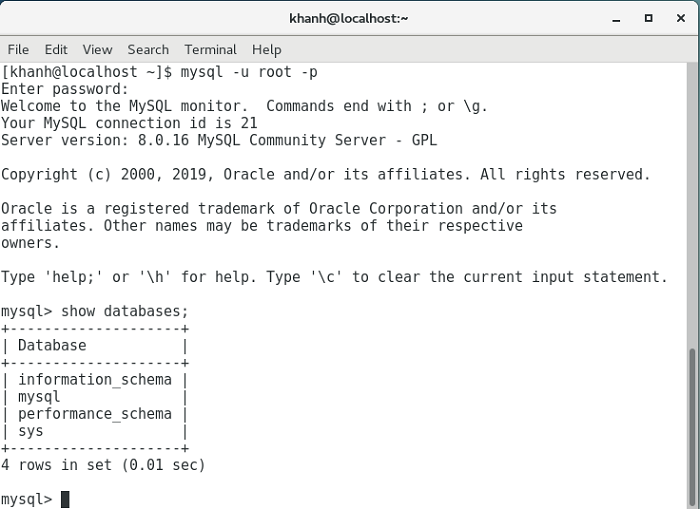Mặc định nếu các bạn chạy câu lệnh “yum install mysql-server” trên CentOS 7, nó sẽ install cho các bạn MariaDB server, một database system tương tự như MySQL. Nếu các bạn vẫn muốn sử dụng MySQL Server thì hãy tham khảo bài viết này. Mình sẽ hướng dẫn các bạn cài đặt MySQL Server bản Community trên CentOS 7 trong bài viết này các bạn nhé!
– Đầu tiên, các bạn cần đi đến địa chỉ https://dev.mysql.com/downloads/repo/yum/ để download latest version của MySQL Community Server dành cho CentOS 7.
Hiện tại latest version của MySQL là phiên bản 8.x. Tập tin mà mình sẽ download là https://repo.mysql.com//mysql80-community-release-el7-3.noarch.rpm.
– Sau khi download xong thì các bạn hãy sử dụng công cụ rpm để cài đặt tập tin này.
|
1 |
sudo rpm -ivh mysql80-community-release-el7-3.noarch.rpm |
– Cập nhật CentOS repository
|
1 |
sudo yum update |
– Đến đây thì chúng ta có thể cài đặt MySQL Community Server rồi:
|
1 |
sudo yum install mysql-server |
Kết quả:
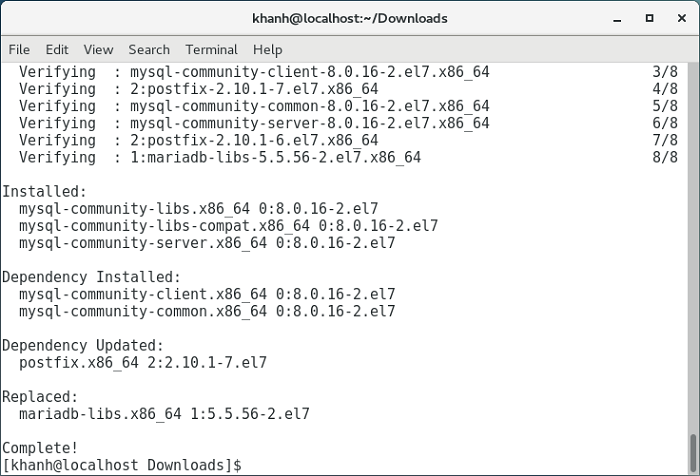
Mặc định thì sau khi cài đặt xong, MySQL Server chưa được start. Để start nó lên, các bạn hãy chạy command sau nhé:
|
1 |
sudo systemctl start mysqld |
Kiểm tra status:
|
1 |
sudo systemctl status mysqld |
Kết quả:
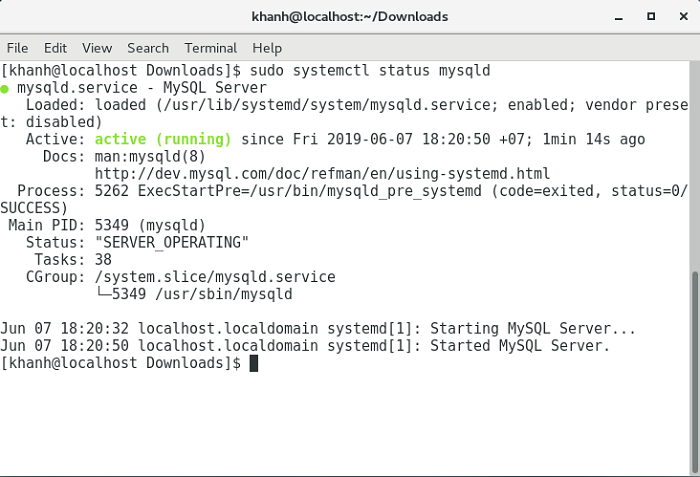
Trong quá trình cài đặt, các bạn có thể thấy, không có option để chúng ta cài đặt password cho root user. Nguyên nhân là vì password cho root user đã được generate mặc định trong log file của MySQL. Các bạn có thể kiểm tra thông tin password này bằng cách chạy câu lệnh sau:
|
1 |
sudo grep 'temporary password' /var/log/mysqld.log |
Kết quả của mình như sau:
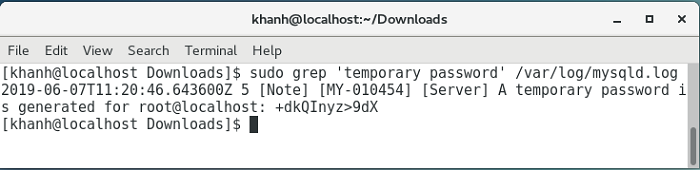
Để change password mặc định này, các bạn hãy chạy câu lệnh sau:
|
1 |
sudo mysql_secure_installation |
Kết quả:
|
1 2 3 4 5 6 7 8 9 10 11 12 13 14 15 16 17 18 19 20 21 22 23 24 25 26 27 28 29 30 31 32 33 34 35 36 37 38 39 40 41 42 43 44 45 46 47 48 49 50 51 52 53 54 55 56 57 58 59 60 61 62 63 64 65 |
[khanh@localhost ~]$ sudo mysql_secure_installation [sudo] password for khanh: Securing the MySQL server deployment. Enter password for user root: The existing password for the user account root has expired. Please set a new password. New password: Re-enter new password: The 'validate_password' component is installed on the server. The subsequent steps will run with the existing configuration of the component. Using existing password for root. Estimated strength of the password: 100 Change the password for root ? ((Press y|Y for Yes, any other key for No) : y New password: Re-enter new password: Estimated strength of the password: 100 Do you wish to continue with the password provided?(Press y|Y for Yes, any other key for No) : y By default, a MySQL installation has an anonymous user, allowing anyone to log into MySQL without having to have a user account created for them. This is intended only for testing, and to make the installation go a bit smoother. You should remove them before moving into a production environment. Remove anonymous users? (Press y|Y for Yes, any other key for No) : y Success. Normally, root should only be allowed to connect from 'localhost'. This ensures that someone cannot guess at the root password from the network. Disallow root login remotely? (Press y|Y for Yes, any other key for No) : y Success. By default, MySQL comes with a database named 'test' that anyone can access. This is also intended only for testing, and should be removed before moving into a production environment. Remove test database and access to it? (Press y|Y for Yes, any other key for No) : y - Dropping test database... Success. - Removing privileges on test database... Success. Reloading the privilege tables will ensure that all changes made so far will take effect immediately. Reload privilege tables now? (Press y|Y for Yes, any other key for No) : y Success. All done! [khanh@localhost ~]$ |
Đến đây thì các bạn có thể bắt đầu sử dụng MySQL server rồi: