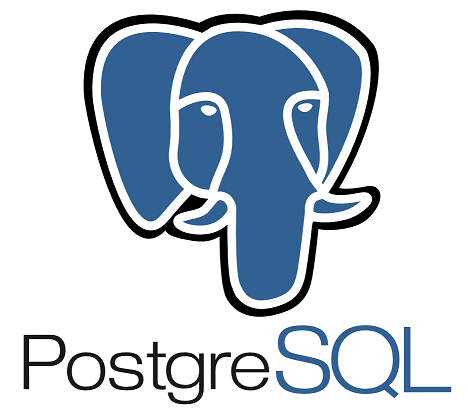To install PostgreSQL with Docker, you have 2 options, either use Docker Command or use Docker Compose. In this tutorial, I will guide you through both of these options to install the PostgreSQL server using Docker!
In this tutorial, I will show you how to install the PostgreSQL server using Docker!
Use Docker Command
We will use the docker run command to run a PostgreSQL Docker Image on Docker Hub https://hub.docker.com/_/postgres as follows:
|
1 |
docker run --name <container_name> -e POSTGRES_USER=<postgre_user> -e POSTGRES_PASSWORD=<postgre_password> -p 5432:5432 -v <mount_folder>:/var/lib/postgresql/data -d postgres:<tag> |
Inside:
- — name <container_name> is the Docker container name that you want to set to the PostgreSQL server’s container.
- -e POSTGRES_USER=<postgre_user> declares the environment variable POSTGRES_USER, which is the username we will use to log into the PostgreSQL server. This parameter is optional, if you do not declare it, by default, the user with the username “postgres” will be used.
- -e POSTGRES_PASSWORD=<postgre_password> is the password to login with the username above. This parameter is mandatory.
- -v <mount_folder>:/var/lib/postgresql/data helps us mount a directory on the running Docker machine (host) with the /var/lib/postgresql/data directory of the PostgreSQL server in Docker container, allowing us to synchronize the data of the PostgreSQL server in the container to the running Docker machine (host), in case our Docker Container has any problem, we can run it again without losing data.
- -d is the parameter that helps us run the command in the background, so we can continue the container when shutting down Terminal or Ctrl+C.
- postgres:<tag> is the Docker Image tag of the PostgreSQL server you want to run.
You can define an environment variable POSTGRES_DB to define the default database name that will be created when the container runs. By default, this database name will have the same value as the login user’s name.
For example, I run the command as follows:
|
1 |
docker run --name postgresql -e POSTGRES_USER=khanh -e POSTGRES_PASSWORD=123456 -p 5432:5432 -v /Users/khanh/data:/var/lib/postgresql/data -d postgres:13.3 |
The result is as follows:
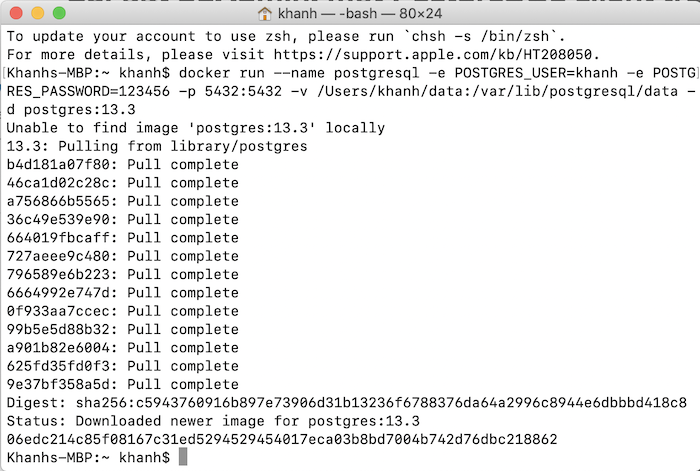
Check the Docker container is running, you will see the following results:
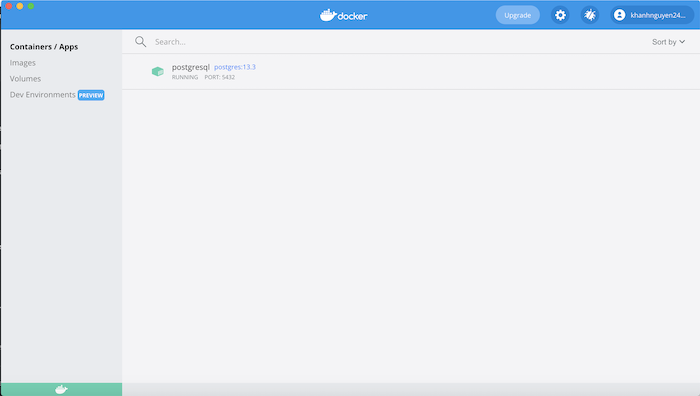
Use Docker Compose
Convert the Docker command above into a docker-compose.yaml file, you will have the following result:
|
1 2 3 4 5 6 7 8 9 10 11 12 13 14 |
services: postgresql: image: postgres:latest environment: POSTGRES_USER: khanh POSTGRES_PASSWORD: 123456 volumes: - ./postgresql_data:/var/lib/postgresql/data ports: - 5431:5432 networks: huongdanjava: driver: bridge |
Here, I expose port 5431 outside the container because on my machine, I used port 5432! You can use the port you want.
Run the command “docker compose up” in the folder containing the docker-compose.yaml file with the above content, you will see the following result:
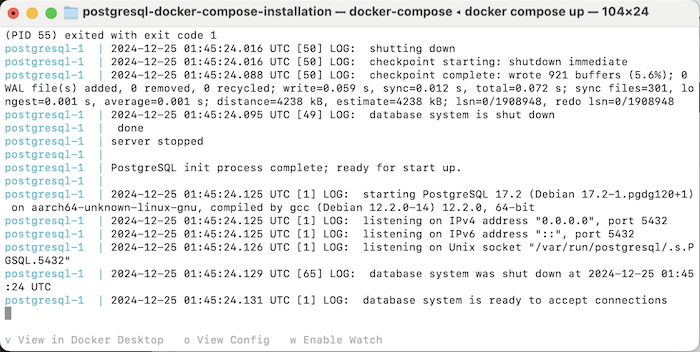 Now you can use pgAdmin or some PostgreSQL client tool to connect to this PostgreSQL server and use it.
Now you can use pgAdmin or some PostgreSQL client tool to connect to this PostgreSQL server and use it.